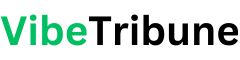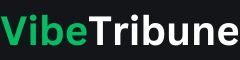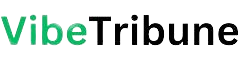While you can do pretty much everything on your iPhone, it’s nice to be able to translate some of the features offline. If you want to keep a good old-fashioned list instead of squinting at your phone screen, the good news is that you can print your lists from your Reminders app.
A woman looking at her physical shopping list. (Kurt “CyberGuy” Knutsson)
Why should you print your Reminders app list?
If you prefer a physical list to take to the store and check off as you go, or if you want to post the list at home on the refrigerator or a desk, or even if you want to share your reminders with others, follow the instructions Follow the steps below to learn how to print your lists from the Reminders app on your iPhone.
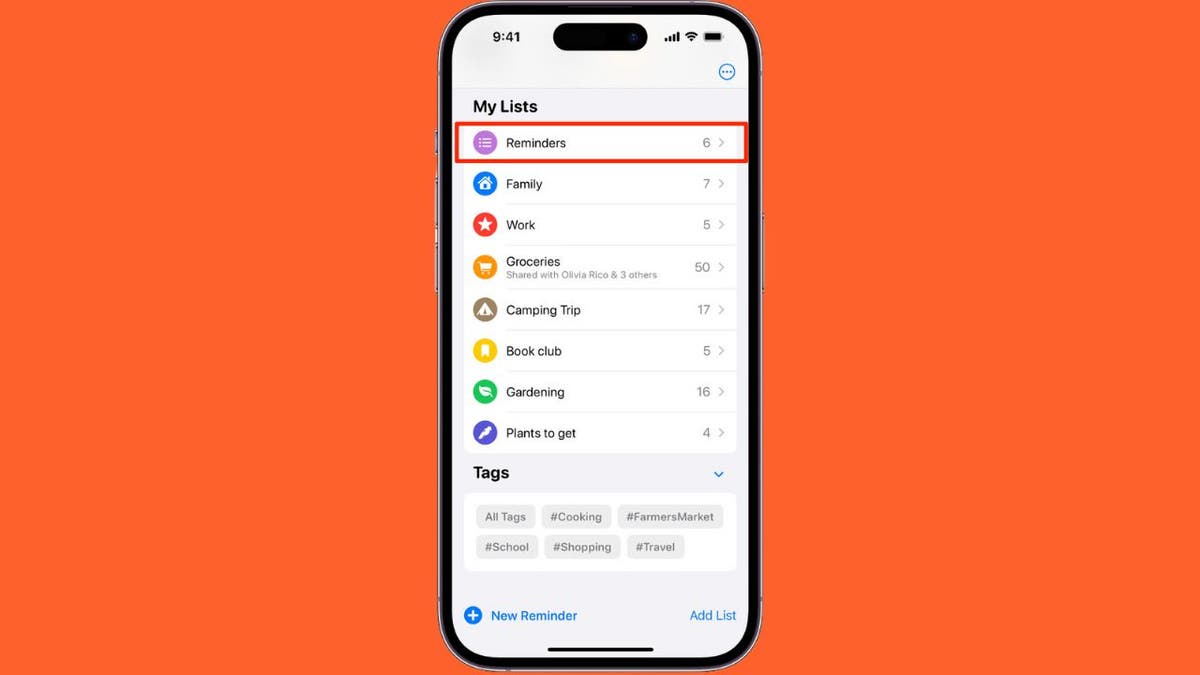
Reminders on iPhone (Apple) (Kurt “CyberGuy” Knutsson)
How to Print a List of Reminders Apps from an iPhone
- Open the Reminders app on your iPhone
- Select the list do you want to print
- Tap on the icon (a circle with three horizontal dots inside) in the upper right corner of the screen
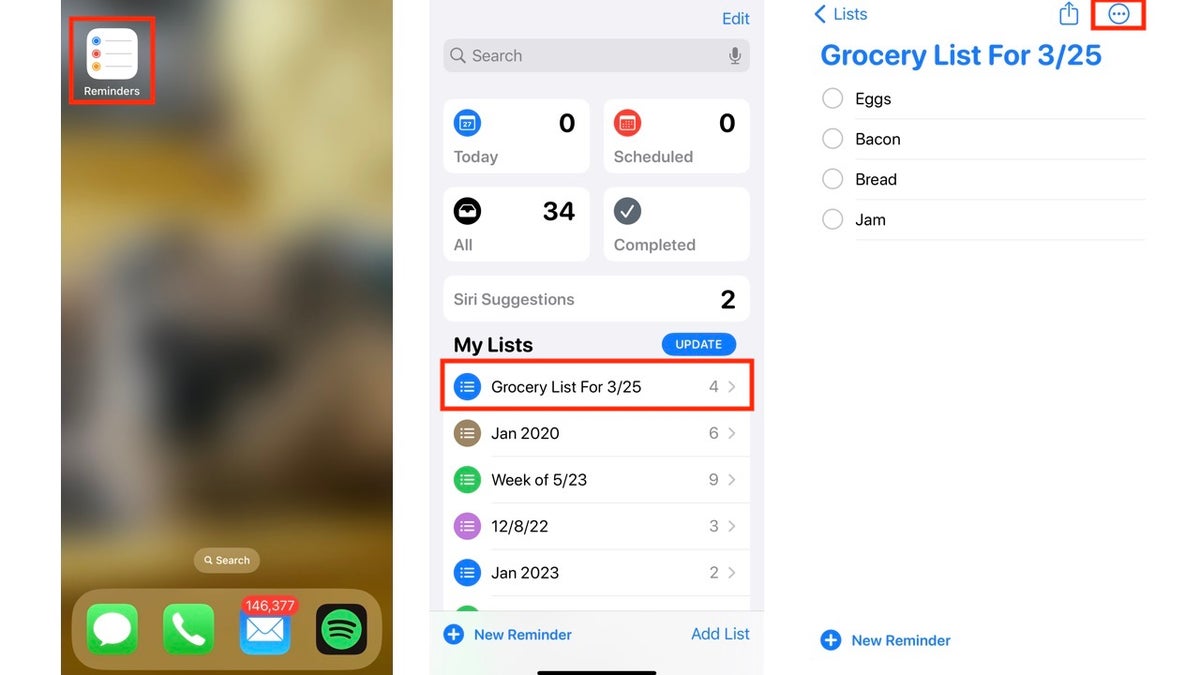
Steps to print a list of Reminders apps from an iPhone (Kurt “CyberGuy” Knutsson)
- Tap Printer
- If it says “No printer selected” under Printer, tap Printer
- Select the printer you want to use and will send you back to the Options screen.
- After you have selected your preferred settings, tap Print in the upper right corner of the screen.
MORE: THE CHEAPEST PRINTER INK AND HOW TO MAKE CARTRIDGES LAST LONGER
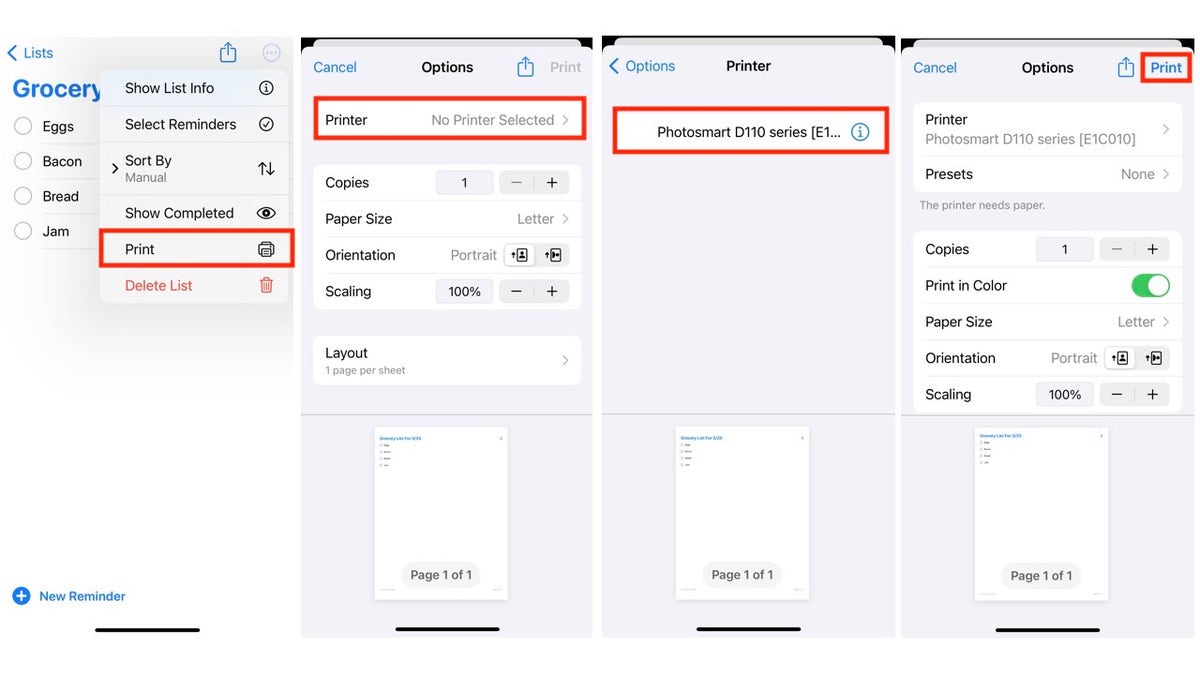
Steps to print a list of Reminders apps from an iPhone (Kurt “CyberGuy” Knutsson)
MORE: 4 WAYS TO PRINT, SAVE AND SEND TEXT MESSAGES FROM YOUR IPHONE
Printing Reminders app lists from your iPhone offers several practical advantages. Whether you prefer the tactile experience of a physical list while shopping, want to keep reminders visible at home (perhaps on the refrigerator or a desk), or need to share your lists with others, the process is simple.
By following the steps outlined above, you can easily print your reminders and enjoy the convenience of having them on hand. So go ahead, put that printer to good use and keep your tasks organized.
Kurt’s Key Takeaways
While it’s great to have all your reminder lists saved in one place, it’s equally great to have the ability to print individual lists when you need to take extra notes, physically carry them with you, or share them with others.